Palette Upgrade
We recommend you review the Release Notes and the Upgrade Notes before attempting to upgrade Palette. Use this information to address common issues that may occur during an upgrade.
Ingress Errors
If you receive the following error message when attempting to upgrade to Palette versions greater than Palette 3.4.X in a Kubernetes environment, use the debugging steps to address the issue.
Error: UPGRADE FAILED: failed to create resource: admission webhook "validate.nginx.ingress.kubernetes.io" denied the request: host "_" and path "/v1/oidc" is already defined in ingress default/hubble-auth-oidc-ingress-resource
Debug Steps
-
Connect to the cluster using the cluster's kubeconfig file. Refer to the Access Cluster with CLI for additional guidance.
-
Identify all Ingress resources that belong to Hubble - an internal Palette component.
kubectl get ingress --namespace default -
Remove each Ingress resource listed in the output that starts with the name Hubble. Use the following command to delete an Ingress resource. Replace
REPLACE_MEwith the name of the Ingress resource you are removing.kubectl delete ingress --namespace default <REPLACE_ME> -
Restart the upgrade process.
Volume Attachment Errors Volume in VMware Environment
If you deployed Palette in a VMware vSphere environment and are experiencing volume attachment errors for the MongoDB pods during the upgrade process, it may be due to duplicate resources in the cluster causing resource creation errors. Palette versions between 4.0.0 and 4.3.0 are affected by a known issue where cluster resources are not receiving unique IDs. Use the following steps to correctly identify the issue and resolve it.
Debug Steps
-
Open up a terminal session in an environment that has network access to the Kubernetes cluster.
-
Configure kubectl CLI to connect to the self-hosted Palette or VerteX's Kubernetes cluster. Refer to the Access Cluster with CLI for additional guidance.
-
Verify the MongoDB pods are not starting correctly by issuing the following command.
kubectl get pods --namespace=hubble-system --selector='app=spectro,role=mongo'NAME READY STATUS RESTARTS AGE
mongo-0 2/2 Running 0 17h
mongo-1 2/2 Running 0 17h
mongo-2 0/2 ContainerCreating 0 16m -
Inspect the pod that is not starting correctly. Use the following command to describe the pod. Replace
mongo-2with the name of the pod that is not starting.kubectl describe pod mongo-2 --namespace=hubble-system -
Review the event output for any errors. If an error related to the volume attachment is present, proceed to the next step.
Events:
Type Reason Age From Message
---- ------ ---- ---- -------
Warning FailedAttachVolume 106s (x16 over 18m) attachdetach-controller AttachVolume.Attach failed for volume "pvc-94cbb8f5-9145-4b18-9bf9-ee027b64d0c7" : volume attachment is being deleted
Warning FailedMount 21s (x4 over 16m) kubelet Unable to attach or mount volumes: unmounted volumes=[mongo-data], unattached volumes=[spectromongokey kube-api-access-sz5lz mongo-data spectromongoinit spectromongopost]: timed out waiting for the condition -
The remaining steps may need to be performed on all MongoDB pods and their associated Persistent Volume (PV), and Persistent Volume Claim (PVC). Do each step sequentially for each MongoDB pod that is encountering the volume attachment error.
warningOnly do the steps for one MongoDB pod at a time to prevent data loss. Wait for the pod to come up correctly before proceeding to the next pod.
-
Delete the PVC associated with the MongoDB pod. Replace
mongo-2with the name of the pod that is not starting.kubectl delete pvc mongo-data-mongo-2 --namespace=hubble-system -
Delete the PV associated with the MongoDB pod. Use the following command to list all PVs and find the PV associated with the MongoDB pod you started with. In this example, the PV associated with
mongo-2ispvc-94cbb8f5-9145-4b18-9bf9-ee027b64d0c7. Make a note of this name.kubectl get pv | grep 'mongo-data-mongo-2'pvc-94cbb8f5-9145-4b18-9bf9-ee027b64d0c7 20Gi RWO Delete Bound hubble-system/mongo-data-mongo-2 spectro-storage-class 18h -
Using the PV name from the previous step, delete the PV.
kubectl delete pv pvc-94cbb8f5-9145-4b18-9bf9-ee027b64d0c7tipThe kubectl command may hang after issuing the delete command, press
Ctrl+Cto exit the command and proceed to the next step. -
Delete the MongoDB pod that was not starting correctly. Replace
mongo-2with the name of the pod that is not starting.kubectl delete pod mongo-2 --namespace=hubble-system -
Wait for the pod to come up correctly. Use the following command to verify the pod is up and available.
kubectl get pods --namespace=hubble-system --selector='app=spectro,role=mongo'NAME READY STATUS RESTARTS AGE
mongo-0 2/2 Running 0 18h
mongo-1 2/2 Running 0 18h
mongo-2 2/2 Running 0 68swarningOnce the pod is in the Running status, wait for at least five minutes for the replication to complete before proceeding with the other pods.
Palette will proceed with the upgrade and attempt to upgrade the remaining MongoDB pods. Repeat the steps for each of the MongoDB pods that are not starting correctly due to the volume attachment error.
The upgrade process will continue once all MongoDB pods are up and available. Verify the new nodes deployed successfully by checking the status of the nodes. Log in to the system console, navigate to left Main Menu and select Enterprise Cluster. The Nodes tab will display the status of the nodes in the cluster.
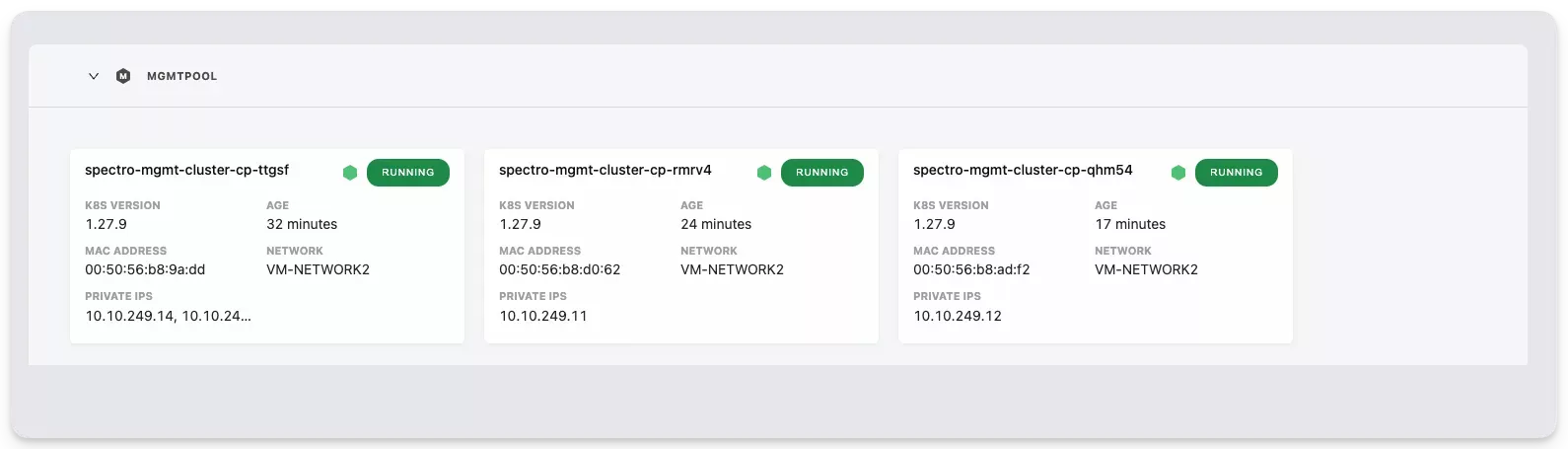
If you continue to encounter issues, contact our support team by emailing support@spectrocloud.com so that we can provide you with further guidance.
Mongo DNS Configmap Value is Incorrect
In VMware vSphere VerteX installations, if you encounter an error during the upgrade process where the MongoDB DNS ConfigMap value is incorrect, use the following steps to resolve the issue.
Debug Steps
-
Open up a terminal session in an environment that has network access to the Kubernetes cluster. Refer to the Access Cluster with CLI for additional guidance.
-
Verify that the pods in the
hubble-systemnamespace are not starting correctly by issuing the following command.kubectl get pods --namespace=hubble-system -
Verify that the configmap for the configserver in the hubble-system namespace contains the incorrect host value
mongo-1.mongohubble-system.svc.cluster. Use the following command to describe the configmap and search for the host value.kubectl describe configmap configserver --namespace hubble-system | grep hosthost: mongo-0.mongo.hubble-system.svc.cluster.local,mongo-1.mongohubble-system.svc.cluster.local,mongo-2.mongo.hubble-system.svc.cluster.local
host: '0.0.0.0'
host: '0.0.0.0'
host: '0.0.0.0'
host: '0.0.0.0'
host: '0.0.0.0'
host: '0.0.0.0'
host: '0.0.0.0'
host: '0.0.0.0'
host: '0.0.0.0'
host: '0.0.0.0'
host: '0.0.0.0'
host: '0.0.0.0' -
If the host value is incorrect, log in to the System Console. You can find guidance on how to access the System Console in the Access the System Console documentation.
-
Navigate to the Main Menu and select Enterprise Cluster. From the System Profiles page, select the Spectro pack.
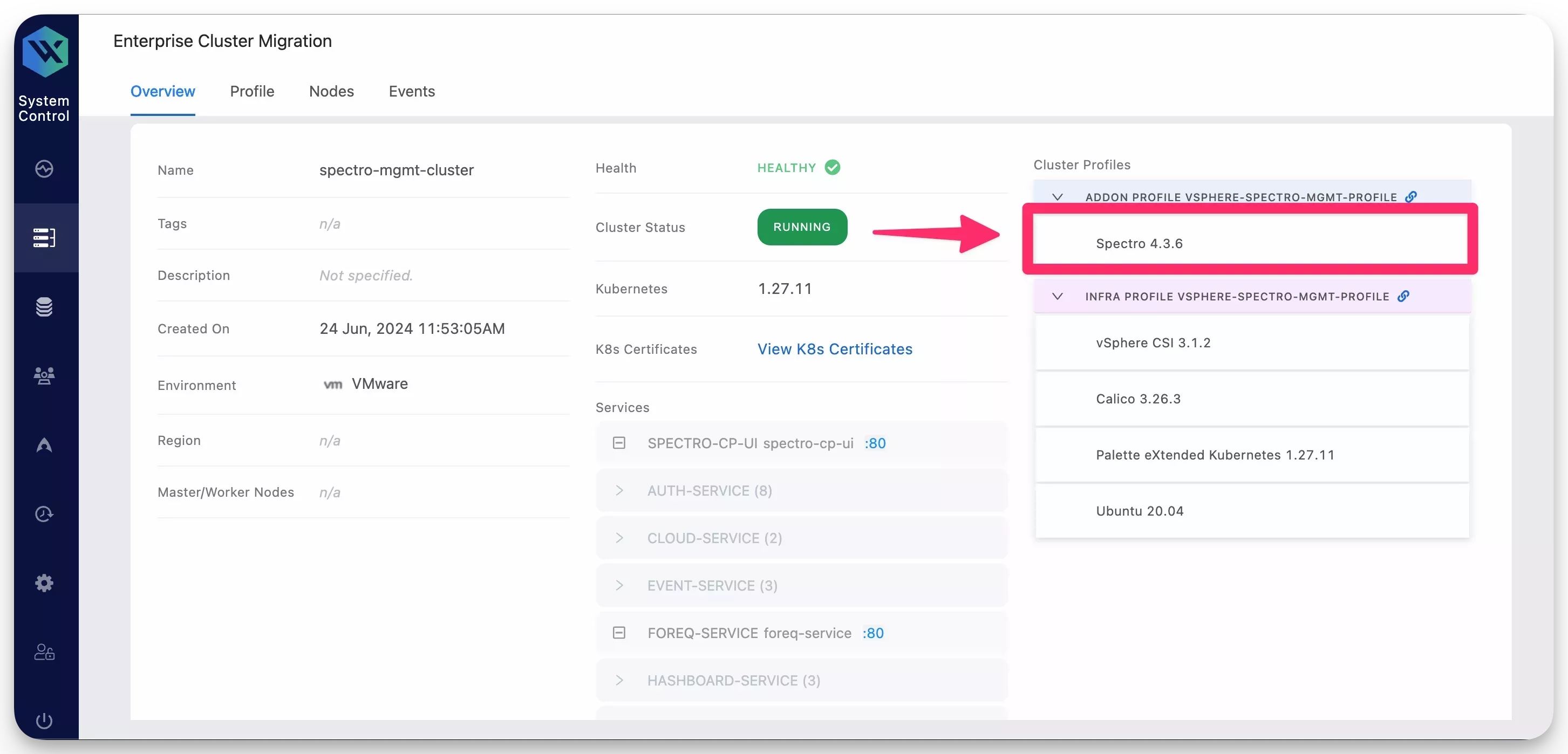
-
In the YAML editor, locate the parameter
databaseUrland update the valuemongo-1.mongohubble-system.svc.cluster.localtomongo-1.mongo.hubble-system.svc.cluster.local.Below is what the updated
databaseUrlvalue should look like.databaseUrl: "mongo-0.mongo.hubble-system.svc.cluster.local,mongo-1.mongo.hubble-system.svc.cluster.local,mongo-2.mongo.hubble-system.svc.cluster.local" -
Click Save to apply the changes.
-
Verify the system pods are starting correctly by issuing the following command.
kubectl get pods --namespace=hubble-systemNAME READY STATUS RESTARTS AGE
auth-64b88d97dd-5z7ph 1/1 Running 0 31m
auth-64b88d97dd-bchr7 1/1 Running 0 31m
cloud-b8796c57d-5r7d9 1/1 Running 0 31m
cloud-b8796c57d-xpbx7 1/1 Running 0 31m
configserver-778bd7c4c9-mrtc6 1/1 Running 0 31m
event-5869c6bd75-2n7jl 1/1 Running 0 31m
event-5869c6bd75-xnvmj 1/1 Running 0 31m
foreq-679c7b7f6b-2ts2v 1/1 Running 0 31m
hashboard-9f865b6c8-c52bb 1/1 Running 0 31m
hashboard-9f865b6c8-rw6p4 1/1 Running 0 31m
hutil-54995bfd6b-sh4dt 1/1 Running 0 31m
hutil-54995bfd6b-tlqbj 1/1 Running 0 31m
memstore-7584fdd94f-479pj 1/1 Running 0 31m
mgmt-68c8dbfd58-8gxsx 1/1 Running 0 31m
mongo-0 2/2 Running 0 29m
mongo-1 2/2 Running 0 30m
mongo-2 2/2 Running 0 30m
msgbroker-7d7655559b-zxxfq 1/1 Running 0 31m
oci-proxy-6fdf95885f-qw58g 1/1 Running 0 31m
reloader-reloader-845cfd7fdf-2rq5t 1/1 Running 0 31m
spectrocluster-5c4cb4ff58-658w9 1/1 Running 0 31m
spectrocluster-5c4cb4ff58-fn8g5 1/1 Running 0 31m
spectrocluster-5c4cb4ff58-zvwfp 1/1 Running 0 31m
spectrocluster-jobs-5b54bf6bcf-mtgh8 1/1 Running 0 31m
system-6678d47874-464n6 1/1 Running 0 31m
system-6678d47874-rgn55 1/1 Running 0 31m
timeseries-6564699c7d-b6fnr 1/1 Running 0 31m
timeseries-6564699c7d-hvv94 1/1 Running 0 31m
timeseries-6564699c7d-jzmnl 1/1 Running 0 31m
user-866c7f779d-drf9w 1/1 Running 0 31m
user-866c7f779d-rm4hw 1/1 Running 0 31m