Enterprise Install
Refer to the following sections to troubleshoot errors encountered when installing an Enterprise Cluster.
Scenario - Self-linking Error
When installing an Enterprise Cluster, you may encounter an error stating that the enterprise cluster is unable to self-link. Self-linking is the process of Palette or VerteX becoming aware of the Kubernetes cluster it is installed on. This error may occur if the self-hosted pack registry specified in the installation is missing the Certificate Authority (CA). This issue can be resolved by adding the CA to the pack registry.
Debug Steps
-
Log in to the pack registry server that you specified in the Palette or VerteX installation.
-
Download the CA certificate from the pack registry server. Different OCI registries have different methods for downloading the CA certificate. For Harbor, check out the Download the Harbor Certificate guide.
-
Log in to the system console. Refer to Access Palette system console or Access Vertex system console for additional guidance.
-
From the left navigation menu, select Administration and click on the Pack Registries tab.
-
Click on the three-dot Menu icon for the pack registry that you specified in the installation and select Edit.
-
Click on the Upload file button and upload the CA certificate that you downloaded in step 2.
-
Check the box Insecure Skip TLS Verify and click on Confirm.
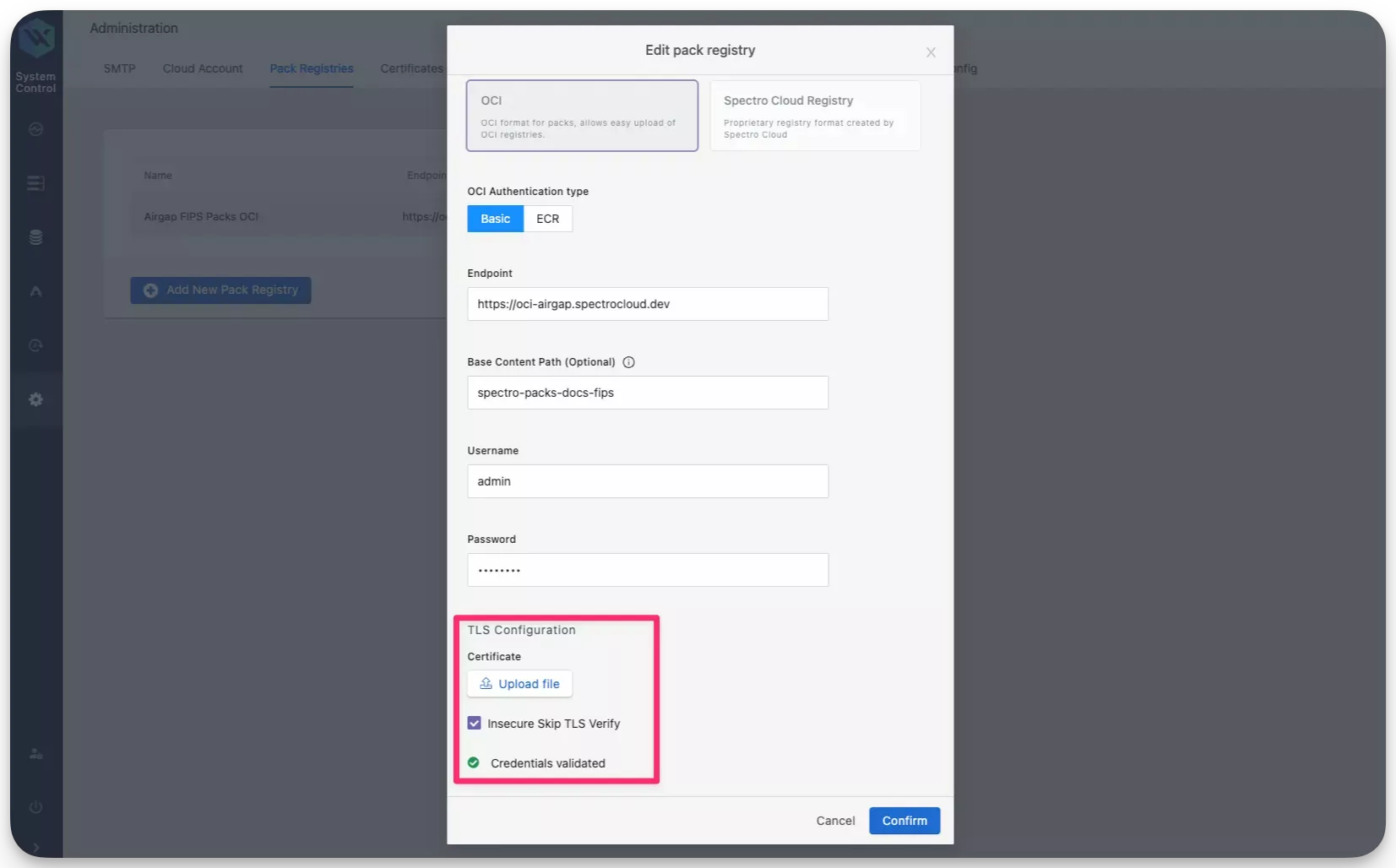
After a few moments, a system profile will be created and Palette or VerteX will be able to self-link successfully. If you continue to encounter issues, contact our support team by emailing support@spectrocloud.com so that we can provide you with further guidance.
Scenario - Enterprise Backup Stuck
In the scenario where an enterprise backup is stuck, a restart of the management pod may resolve the issue. Use the following steps to restart the management pod.
Debug Steps
-
Open up a terminal session in an environment that has network access to the Kubernetes cluster. Refer to the Access Cluster with CLI for additional guidance.
-
Identify the
mgmtpod in thehubble-systemnamespace. Use the following command to list all pods in thehubble-systemnamespace and filter for themgmtpod.kubectl get pods --namespace hubble-system | grep mgmtmgmt-f7f97f4fd-lds69 1/1 Running 0 45m -
Restart the
mgmtpod by deleting it. Use the following command to delete themgmtpod. Replace<mgmt-pod-name>with the actual name of themgmtpod that you identified in step 2.kubectl delete pod <mgmt-pod-name> --namespace hubble-systempod "mgmt-f7f97f4fd-lds69" deleted