Upgrade Palette Installed on VMware vSphere
This guide takes you through the process of upgrading a self-hosted Palette instance installed on VMware vSphere.
Before upgrading Palette to a new major version, you must first update it to the latest minor version available. Refer to the Supported Upgrade Paths section for details.
If your setup includes a PCG, you must also allow the PCG to upgrade automatically before each major or minor Palette upgrade.
Prerequisites
- Access to the Palette system console.
- A diff or text comparison tool of your choice.
Upgrade
-
Log in to the Palette system console.
-
From the left Main Menu, select Enterprise Cluster and then select the Profile tab.
-
Copy the configurations for your CSI, CNI, and Kubernetes layers to an external location for backup.
tipIf your Enterprise Cluster profile has configuration changes or additions, make sure to back up all the customized values to preserve them after the upgrade.
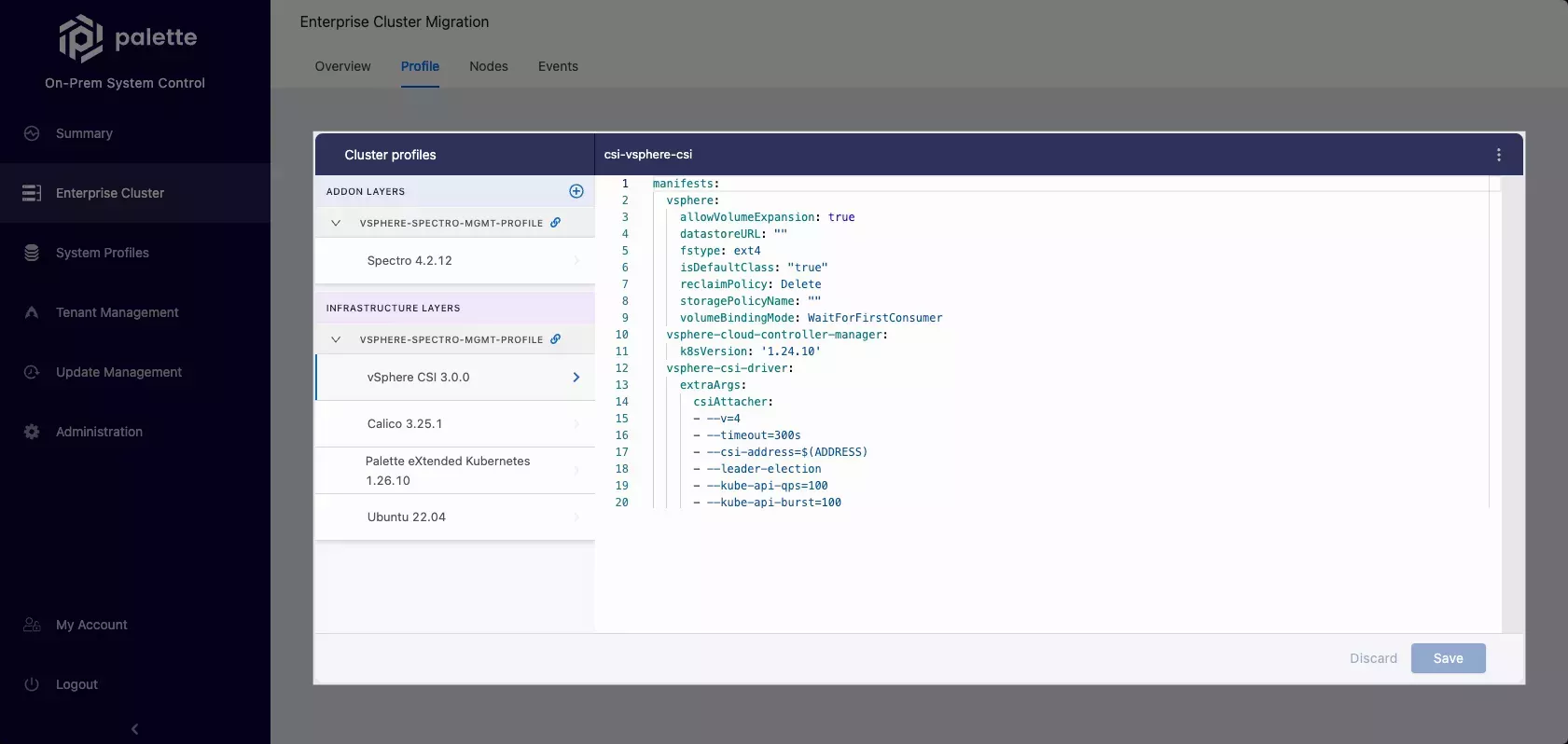
-
From the left Main Menu, select Update Management and click Update.
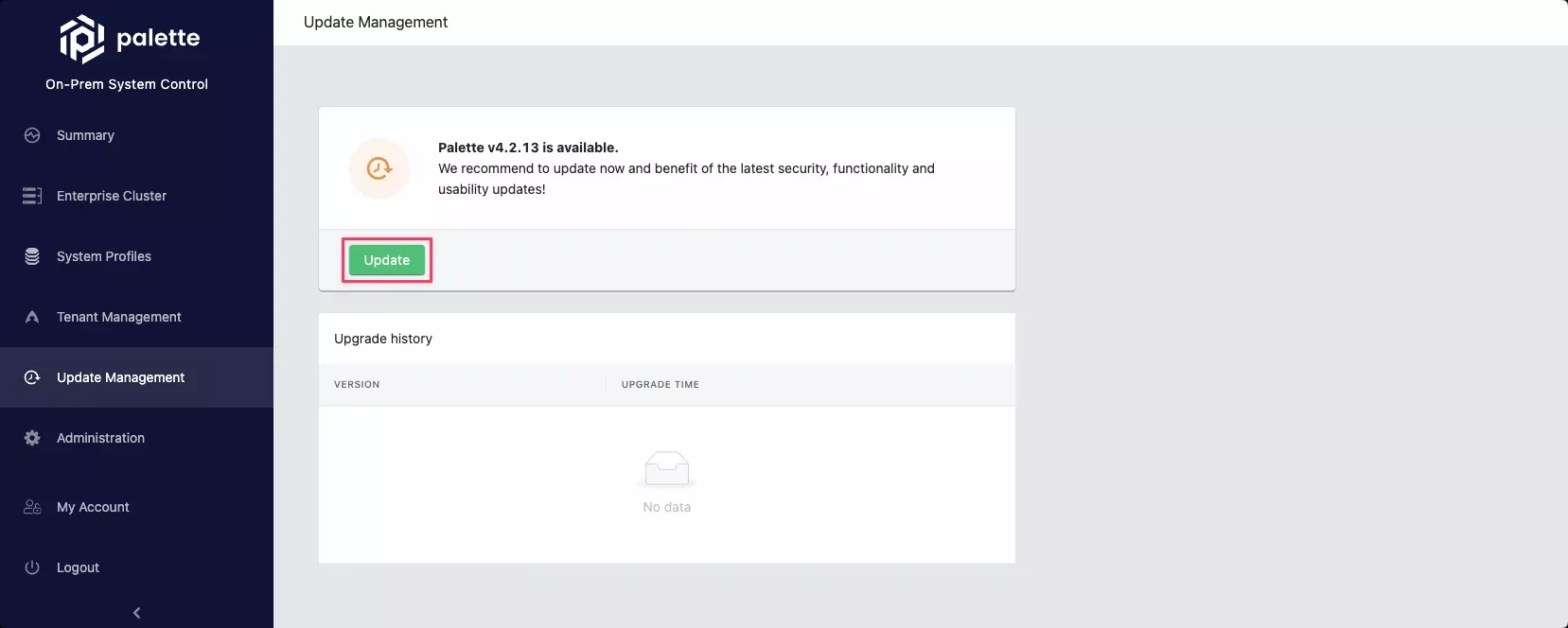
-
In the Palette version update preview modal, from the left menu, select the Kubernetes layer. The Incoming changes pane displays the changes that the upgrade introduces. The Current configuration pane displays your current layer configuration.
infoTo complete the Palette upgrade, we recommend using an external diff or text comparison tool. Proceed with the following steps once you have the comparison tool available next to the Palette system console.
-
Copy the configurations from both Incoming changes and Current configuration panes to your comparison tool.
-
From your current configuration, transfer only those differences that are custom to your self-hosted Palette instance (for example, the
podCIDRandserviceClusterIpRangevalues). Do not override any other changes or upgrades.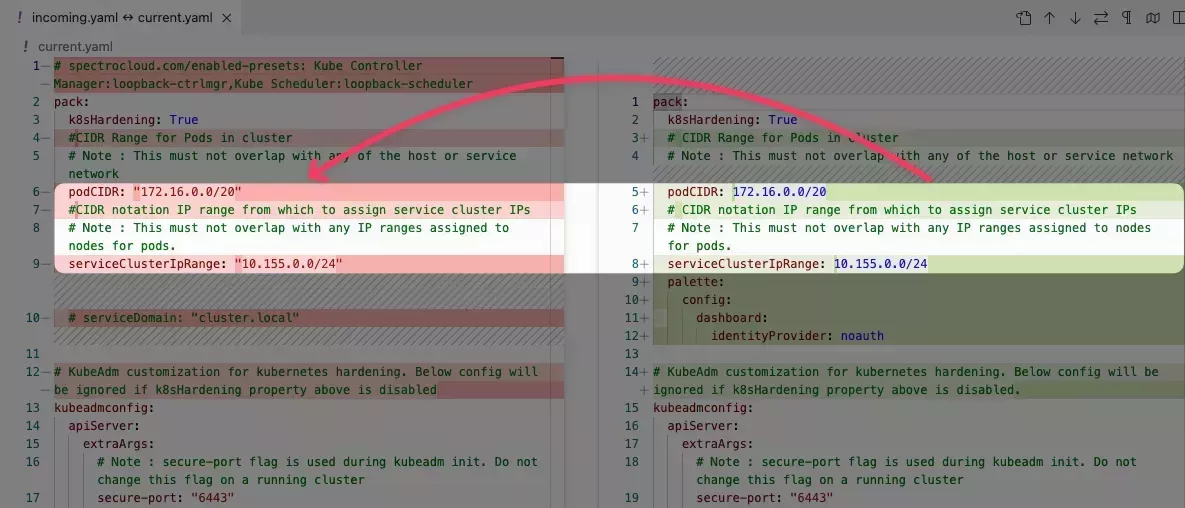
-
After you finish merging the configurations, copy the resulting configuration, and then paste it to the Current configuration pane in the Palette system console.
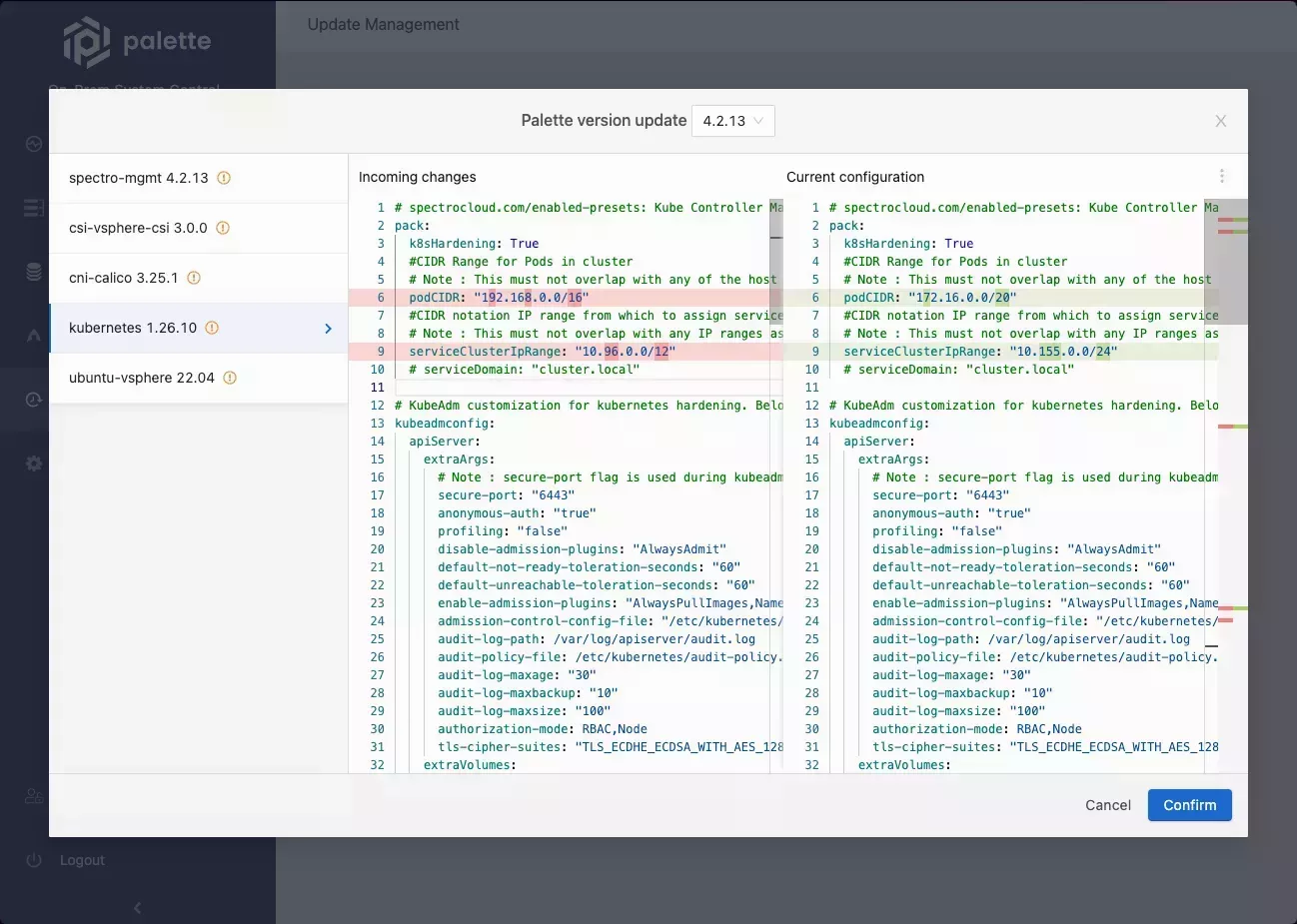
-
Repeat steps six through eight for each Enterprise Cluster profile layer.
-
In the bottom-right corner of the Palette version update preview modal, select Confirm.
The system console locks for a couple of minutes while the upgrade is applied.
Validate
-
Log in to the Palette system console.
-
On the Summary page, Palette should display messages that state You are using the latest version of Palette and On-prem system console is healthy.