Initial Edge Host Configuration with Palette TUI
When you boot up an Edge host for the first time after installation, if you enabled initial configuration in the user data, you will be prompted to configure the Edge host and its network environment in a Terminal User Interface (TUI). This includes the configuration of an OS user, machine hostname, IP address, and DNS server.
You may already have specified some of these configurations in the user-data file in the EdgeForge process or have supplied them with site-specific user-data, and can either keep them as they are or update them during this step. For more information about EdgeForge and site user data, refer to EdgeForge Workflow and Apply Site User Data.
If you are upgrading to 4.3 from an older version, the initial configuration does not get triggered. If you want to
perform the setup, you can issue the command palette-tui in the terminal to trigger it manually.
Prerequisites
-
An Edge host installed with Edge Installer 4.3 or later.
-
The Edge host must not have an active cluster deployed on it.
-
The Edge installer ISO used to install Palette on the Edge host must enable initial configuration.
-
A keyboard or another input device connected to the Edge host.
Set up Edge Host
-
Power up the Edge host. Do not make any input and allow Palette to choose the boot option automatically. If this is the first time you've started the Edge host since installation, you will be automatically directed to the TUI.
If you are accessing the Edge host with an SSH connection, you can issue the command
palette-tuito bring up the TUI. You can also use the same command to bring up the TUI if you have gone through the initial setup in the TUI and want to change any configuration. However, you can only do this before you have deployed a cluster on the Edge host. -
If you have already configured a user in your user-data file in the EdgeForge step, this step will be skipped automatically.
If you did not configure a user in your user-data file during EdgeForge or provide site user data, a terminal user interface will display a Create User page. This allows you to create an Operating System (OS) user with the necessary permissions to operate Palette. Enter a username and password to create a new user and press the Enter key to progress to the next screen.
infoThe user
kairosalways exists in the OS. If you configured the username and password in your user data, you can use this user to log in to the OS as well as the local UI. However, you cannot create this user during initial configuration as this user already exists. -
Next, the terminal will display a console for you to provide hostname and network configurations to the Edge host.
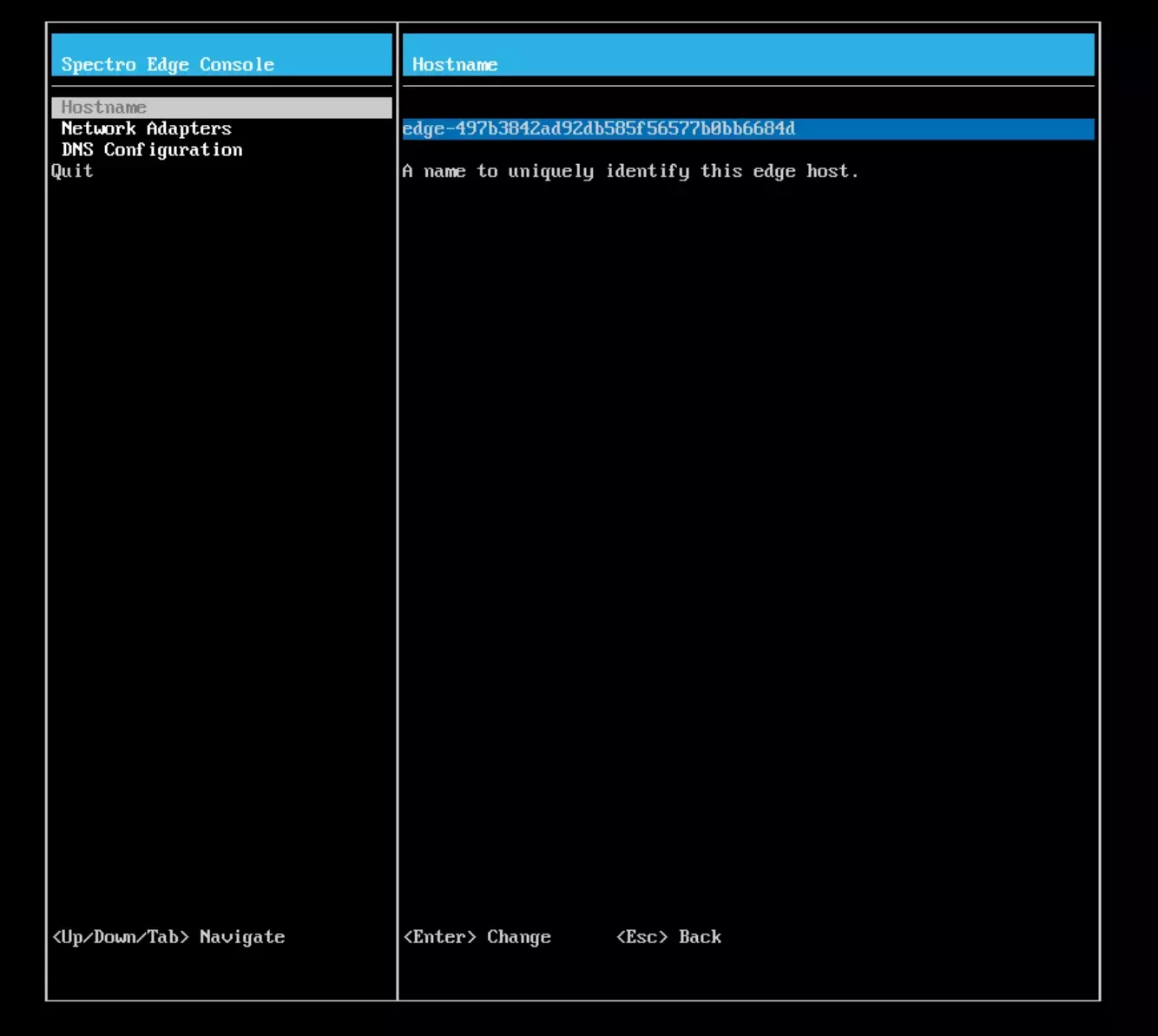
Check the existing hostname and, optionally, change it to a new one. Use the Tab key or the up and down arrow keys to switch between fields. When you make a change, press Enter to confirm the change.
-
In Network Adapters, choose a network adapter that the Edge host will use to communicate with Palette.
By default, the network adapter requests an IP automatically from the DHCP server. Optionally, you can also specify a static IP. Press Enter to confirm the change.
-
In DNS Configuration, specify the IP address of the primary and secondary name servers. Press Enter to confirm the change.
-
After you are satisfied with the configurations, navigate to Quit and hit enter to finish configuration.
Validate
-
Shortly after you finish configuration, the terminal screen will display the hostname and network information of your Edge host.
-
Verify that all displayed information is consistent with your configurations.